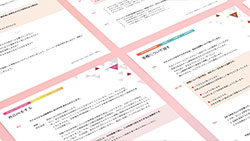GETTING STARTED
-
- TAKE FREE TRIAL LESSON
1. REGISTER
MEMBERSHIP REGISTRATION
-
- FILL OUT REGISTRATION FORM
- Fill out your information on the registration page and click CONFIRM
*all data is SSL encrypted
*Please register your Skype name in your Member's Page after registration
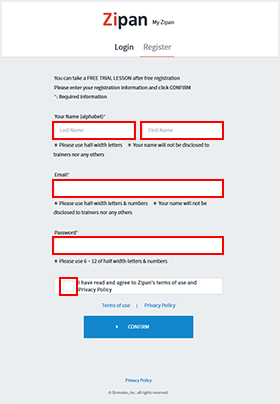
-
- CONFIRM & SEND
- Confirm the information is correct and click SEND.
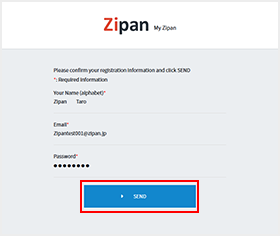
-
- CONFIRM EMAIL
- Click the confirmation link in the email sent to you.
Didn’t get an email?
Check your SPAM box for an email from
system@zipan.jp
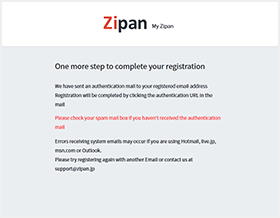
-
- COMPLETE REGISTRATION
- To complete your registration, click the link
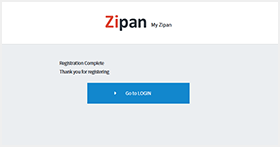
1. REGISTER
LOGIN TO MEMBER PAGE
-
- LOGIN to your member page "My Zipan"
- Click LOGIN at the upper-right corner of the Zipan homepage and enter your registered email address and password.
Enter your registered email address, password and click LOGIN
Can't login?
Did you click the confirmation link in the email sent to you?
Are your email address and password correct?
In certain cases, the browser cache may block login attempts. Try deleting your browser's cache or use another browser to login.
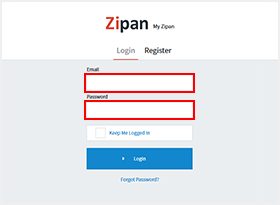
2. PREPARE SKYPE
DOWNLOAD SKYPE & CREATE AN ACCOUNT
Zipan uses Skype to conduct its online lessons.
By connecting our students to their trainers via video, voice, and chat, we can magnify the efficacy of the lessons and provide a more engaging experience.
-
- If you have a Skype account
- Proceed to STEP.3 FREE TRIAL LESSON
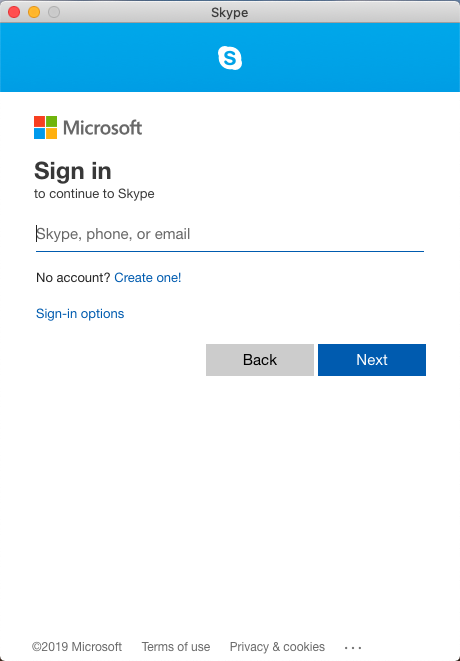
- First-time Skype users
-
- Download Skype from the official website
Skype official website - Install Skype
- Follow the instructions and create an account
Please refer to the Skype guide page - Download Skype from the official website
2. PREPARE SKYPE
CONFIRM PRIVACY SETTINGS
Zipan uses Skype to conduct our online lessons. To ensure you are able to connect with our trainers, please confirm the settings below.
-
- 【For Windows OS】Skype privacy settings
-
- Default settings may differ depending on your version of Skype
- Sign in to Skype
- Click [Profile picture] on the upper-left corner
- Click [Settings]
- Click [Your profile] in [Account & Profile]
- Your profile will appear on the browser
- Go to [Profile Settings] and check [Appear in search results] in Discoverability
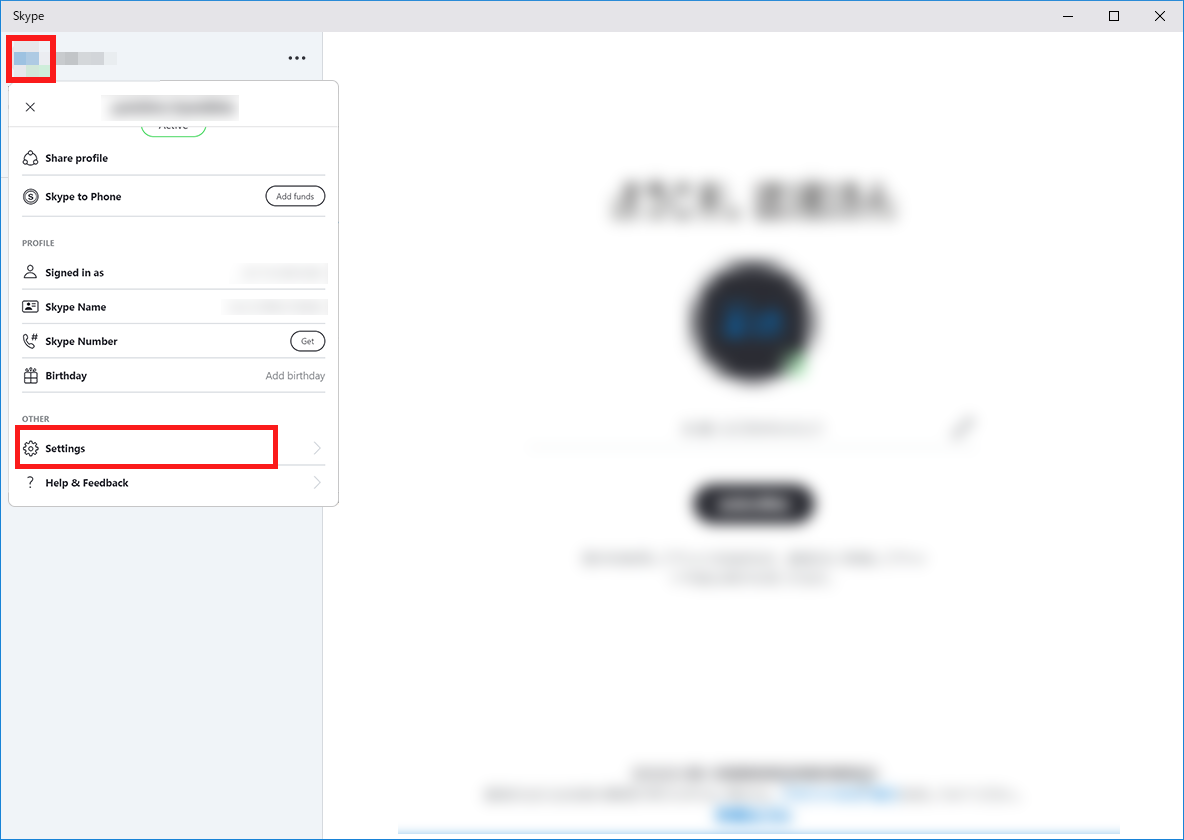
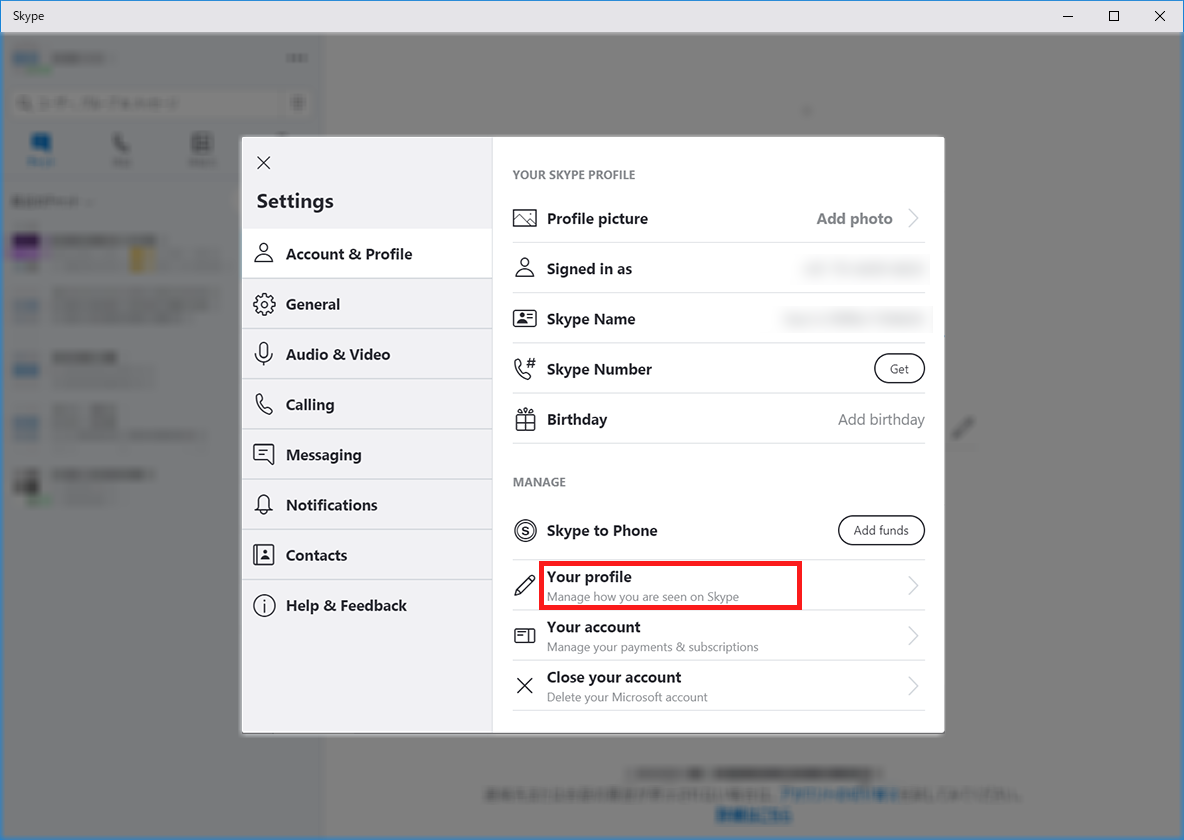
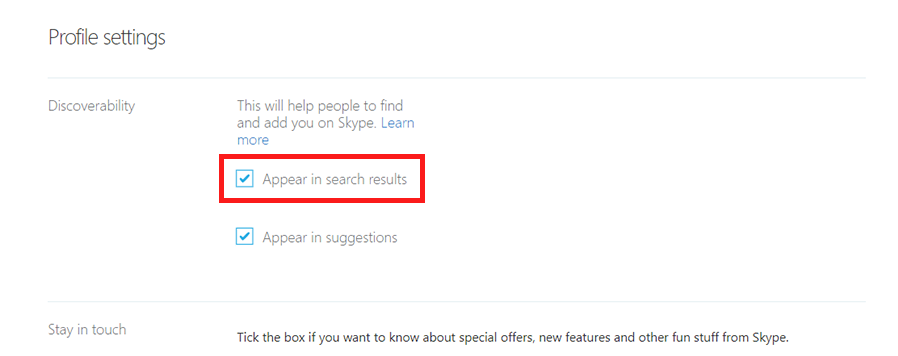
-
- 【For Mac OS】Skype privacy settings
-
- Default settings may differ depending on your version of Skype
- Sign in to Skype
- Click [Profile picture] on the upper-left corner
- Click [Settings]
- Click [Your profile] in [Account & Profile]
- Your profile will appear on the browser
- Go to [Profile Settings] and check [Appear in search results] in Discoverability
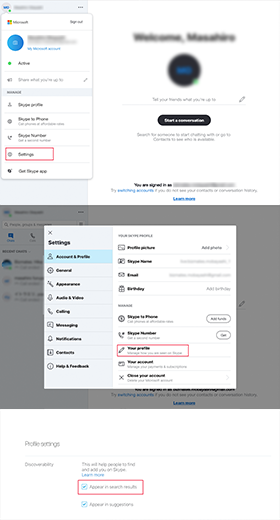
2. PREPARE SKYPE
Register your Skype account with My Zipan
-
- Register your Skype account with My Zipan
- Login to your My Zipan and register your Skype account
You can also register your Skype account from the 「お客様情報設定」 page
- Please register your Skype Name, NOT the name displayed on under your profile photo.
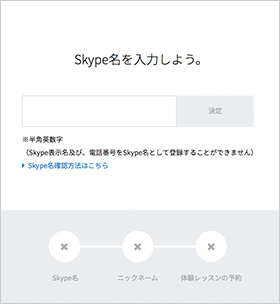
2. PREPARE SKYPE
Prepare a headset
-
- Prepare a headset
-
To make your lessons more enjoyable, please consider purchasing a headset with a built-in microphone. If you would like to use video during your lesson, please also consider preparing a webcam.

3. TAKE FREE TRIAL LESSON
Book a lesson
-
- Book a lesson
- Login to My Zipan and click the RESERVATION button from the menu on the homepage.
Select a date and an available OPEN time to book your free trial lesson.
Confirm your reservation from the HOME page of your My Zipan. -
- FAQ
-
- Q. How quickly can I take a lesson after making a reservation?
- A. You can make a reservation up to 15 minutes prior to taking a lesson.
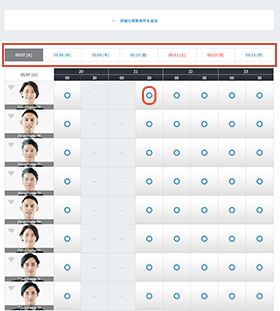
3. TAKE FREE TRIAL LESSON
Prepare for your trial lesson
-
- 15 minutes before your trial lesson
-
- Launch Skype
- Login to your My Zipan
- Prepare your headset
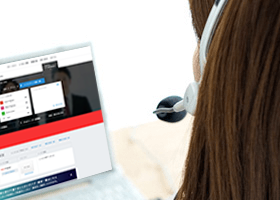
-
- Check your Skype connection
- To check your Skype connection, call [Echo / Sound Test Service]
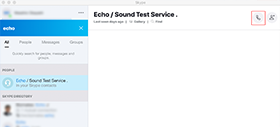
-
- 2 minutes before the lesson
-
- The trainer will send you a chat message via Skype
- Click [ACCEPT]
- The trainer will call you at your scheduled start time. Please answer the call and enjoy your lesson!
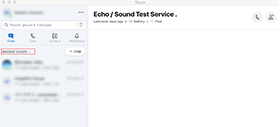
3. TAKE FREE TRIAL LESSON
TRIAL LESSON FLOW
-
- Free Trial Lesson Flow
-
- Greeting
- Level check, Service introduction
- Trial lesson
- Q & A
-
- FAQ
-
- Q. I cannot make or receive a call. What could be the problem?
- A. Please confirm the below.
- Your mic & headset are connected correctly.
- The volume is not on mute or too low.
- You are logged into Skype correctly.
- Your trainer is added to your contact list.
Zipan Support Team:support@zipan.jp

Satisfied with your TRIAL LESSON?
Join Zipan and UNLOCK YOUR POTENTIAL.